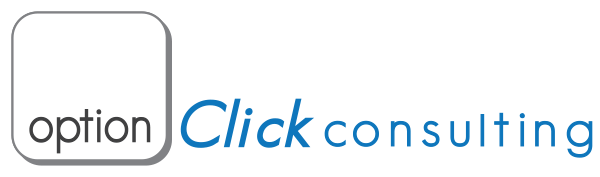(Estimated time to read: 7 minutes)
#10 Mile Tracker:
Mile Tracker (available on the App Store for $2.99 ) allows me to easily track expenses related to mileage, parking, tolls and fuel. The App offers a very easy way to enter mileage manually or has the capability (for $.99) to auto track your mileage as well. It has iCloud and Dropbox syncing capabilities and easy export options for the end of year taxes.
#9 Square (Payments)
Square allows me to accept credit card payments on site with just my iPhone and a free Square reader. Square also allows me to send invoices to clients via email, which can be paid with credit card, check or PayPal. There is no annual fee for Square. You pay per transaction.
As of 7/1/16 the current fees are 2.75% swiped and 3.5% for a manually entered card.
#8 Dropbox/iCloud (File Syncing)
Both Dropbox and iCloud allow me to store files online and have those files accessible from all my Apple devices. This includes invoices, reports, videos and photos, etc. Both of these services sync between all my Apple devices so I know I have the most current version of each file available.
Dropbox includes 2 GBs of free storage and iCloud includes 5 GBs of free storage. Both can be upgraded to 1TB for $9.99/yr. It is not a bad idea to use both (for free) if you need the space.
#7 Camera
I never know when I might need to take a picture or video of something during my workday. It might be an error message or a video of the way a display is functioning. iPhone takes photos, videos, slow motion, and panoramas. This is a great way to be able to revisit something important, later in the day.
You can get to the camera from the lock screen for easy access. Once the display turns on, swipe up on the camera icon from the bottom right of the iPhone display.
You can also access the camera from Control Center. From anywhere on iPhone (when awake), swipe up from below the bottom of the display. Tap the camera icon in the lower right.
#6 Safari
Because nobody knows everything. Having Google and the web at my fingertips allows me to research information, answer questions, order products for clients, and promote my business.
You can use Siri for queries. Just press and hold the home button and start by saying “Search the Web…”.
You can also add your most important websites to the home screen. Navigate to the site, using Safari, and press the “Share” button (looks like the square with arrow, located in the center at the bottom). Choose “Add to Home Screen”.
#5 Maps
Maps did not get off to a great start when it first launched. Things have changed. I use Maps all the time to get from client to client and back home and it has been fantastic. This includes, walking, driving and transit directions with voice navigation (hands free). It’s also great for remembering where you park your car.
When I add an address to a calendar event, Siri will prompt me when to leave and even take traffic into account (iPhone 6S only). When I need to get home, I just press the home button and say “directions home”.
*Please ensure Siri knows who you are!
You can do this by tapping Settings –> General –> Siri –> then choose your contact card in the “My Info” section. Make sure you have filled out your card correctly.
#4 Reminders
I have a list for everything. Reminders allows me to categorize my lists and set alarms based on time or location. I have lists for my personal life, and my business. I share lists with my wife for “shopping” and “things to do”, allowing us to both edit the lists in real time.
I can set repeating reminders, like “trash day” every Tuesday or “pay American Express” every month. I can have iPhone remind me to “feed the dog” when I get home, or “get gas” when I leave my current location. You can use Siri to add reminders.
Just hold the home button and start by saying “remind me…”.
#3 Calendar
Calendaring is essential to any business. Understanding your time and managing it appropriately is one of the most important skills you need.
I have different calendars representing work, kids, and business. I also share calendars with my wife (you can choose read/write privileges) so that we know what appointments we have and can manage the kids busy schedule as well.
Each calendar is color coded to make it easy to read and I can view any calendar combination I want, at any time. When I make an appointment, it is very easy to invite people to the event with an email. I always make sure to add the location to any event so that Siri will notify me when I need to leave. This also gives me one tap access to Maps, where I can get voice navigation directions with an estimated time of arrival. You can also have “time to travel” in your calendar to ensure you don’t overlook/overbook (iPhone 6S only).
#2 Contacts
If I said that calendaring is important, Contacts are more important. Your contacts ARE your business. You need to take the time to make sure your Contacts database is the best it can be.
This should include everything you know, about everyone you know; emails, phone numbers, birthdays, anniversaries, physical addresses, IM, Skype, etc…
Everything has its place and every place has its thing.
Make sure you put the right information in the right field and add the information as if it were for a formal wedding invitation. If you do it right the first time, you won’t have to do it again.
The time you take now to make it right, will save you exponentially in the time you save later.
Whenever I get a voicemail from a prospect, I always add their number into Contacts (in voicemail, tap the “I” in the circle, then “add new contact”). When they call back, I can answer the phone with their name. There is something magical and personal that happens when talking to new clients when you can answer the phone with their name.
You can also share contact info including your own; even easier than a business card AND you get their email/phone number. Scroll to the bottom of your/their card and tap “share contact”.
#1 Phone / Email / Text
Communication is the basis for business. Having a device that offers so many ways of contacting your clients (web, email, text, phone, FaceTime) allows you to always stay on top of your business.
*Remember that your Contacts database is an essential extension of these forms of communication… See above.
I find that I do equal business communication using phone, text and email. I encourage you to embrace any form of communication that your clients are using. This gets you more business.
You can use Siri to activate these forms of communication. Just hold the home button…
Examples:
FaceTime: Say “FaceTime with Jon Hartman”
Phone: Say “Call Jon Hartman Mobile”
Text: Say “Tell Jon Hartman I will be there in 5 minutes”.
Web: Say “Go to CNN.com”
Conclusion:
I hope you have found this information valuable. I know that without my iPhone, my business would be a lot harder to manage, and involve a lot more time to get things done.
If you have any questions about the above material, please do not hesitate to contact me.
Thanks for reading,